In general these changes remove title bars and reduce window size, which results in a sleeker, less bulky interface. One quirk with the UI is if a window is resizeable, and the title bar is removed, the only way to move it is to resize it into place. This sounds like a hassle, but in practice, when moving a resizeable window, you'll probably resize it after moving anyway. Either way it's two clicks and two drags.
To use these files, create a new folder under uifiles (I used uifiles/Thott), then place these files in that directory. Start the game with the new UI enabled, and once logged in, type '/load Thott 1', or whatever name you used. Once it successfully loads, the client will remember, and use the new XML files every time.
Note that there is no longer any need top copy the entire default directory. Any file needed by the interface that isn't found in the Thott/ directory will be automatically loaded from default/. The nice thing about this is that when patches occur, typically the interface will load without effort.
November 5th, 2003 patchTo get the target circles to work, copy TargetIndicator.* from the uifiles/default directory to whereever your custom UI is at, e.g. uifiles/Thott, then camp to desktop and log back in. |
1.8 components: Nov 11, 2003
| File | Description |
|---|---|
1.8/TargetWindow.xml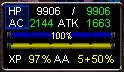 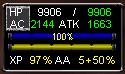 |
Updated TargetWindow. This one has the new target con color graphics included, but unfortunately, these graphics can't be changed much. They only go in the TargetWindow (which for me, is filled with PlayerWindow data), and the graphics can't be moved from the upper left corner. So, this TargetWindow has con color in the top left corner, which is somewhat silly, but at least the information is there. Hopefully this will get fixed in later client patches, and I'll be able to move it to the real target window (PlayerWindow). |
1.8/GroupWindow.xml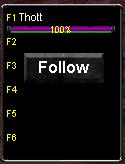 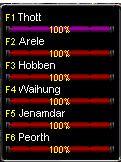 |
Fixed a bug that was hiding the personal pet hp bar. |
1.7 components: May 19, 2003
| File | Description |
|---|---|
1.7/TargetWindow.xml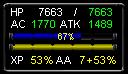 |
Updated TargetWindow to increase client happiness (remove error messages). |
1.7/GroupWindow.xml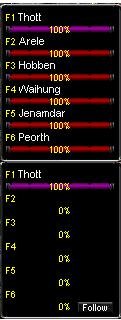 |
Updated GroupWindow to increase client happiness (remove error messages). |
1.6 components: February 7, 2003
| File | Description |
|---|---|
1.6/Container.xml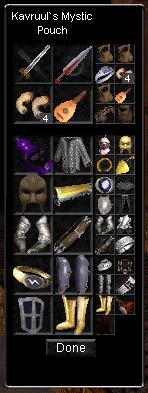 |
New container window, with small boxes for every inventory item along the right side, for easy click item use. WARNING: closing a bag from that bag itself will crash the client to desktop. You can close or open any other bag, but not the one you're clicking within. |
1.5 components: January 9, 2003
| File | Description |
|---|---|
| 1.5/ShortDurationBuffWindow.xml |
Small icon version of the short duration buff window. |
1.5/TargetWindow.xml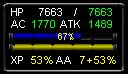 |
This is just like the 1.2 TargetWindow, except that saved AA points are shown. |
1.4 components: October 26, 2002
| File | Description |
|---|---|
1.4/GroupWindow.xml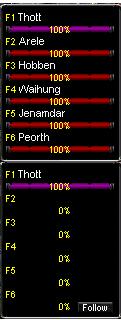 |
New group window, with self hp at the top, hp percentages imbedded
in each hp bar, F1-F6 labelled, and all buttons removed except
for the Follow button.
Self hp is a purple heart color, to differentiate it from other group members. The same color is used in the PlayerWindow (which is effectively the TargetWindow in my UI). |
1.4/PlayerWindow.xml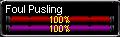 |
This is just like the 1.2 PlayerWindow, except that self hp are colored to match the GroupWindow. |
1.3 components: September 10, 2002
| File | Description |
|---|---|
1.3/Container.xml |
The only thing new in this release is this container window.
Top row is primary/secondary, below that are two inventory slots.
Up to this point the configuration is fairly common.
What's different is the row of slots on the side, in order from top to bottom: head, face, earring, chest, bracer, legs, boots, belt. I'm not sure how I ended up with belt on the bottom, but it doesn't seem to mind being there. It's clearly out of order, head to toe. The intent of course is to make swapping in items, for clicking or otherwise, painless and fast. I may do a new one that has every slot, in two columns, if anyone asks for it. For my use, what is there now is perfect. |
1.2 components: September 2, 2002
| File | Description |
|---|---|
1.2/TargetWindow.xml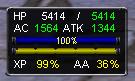 |
This is just like the 1.1 TargetWindow, except for the changed bar look. Instead of having all the tick marks cluttering everything up, and the hard to make out sub-bar, now there is an easy to read exact percentage in the center of the bar. This is the main change between 1.1 and 1.2: pretty much every bar has migrated to this format. |
1.2/PlayerWindow.xml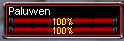 |
Changed bar format from 1.1. The target name is also
implemented differently, such that it can go past the end of
the target bar. This isn't particularly useful. As
before, the top bar is the target hp, and the bottom is your hp.
When attack is turned on, the border will flash red.
Note: this window must be used with the TargetWindow above (or the 1.1 version). See below for an explaination why. |
| 1.2/TrackingWnd.xml |
Tracking window optimized for bard use. I removed all the cruft buttons and selectors. I've since seen someone else with practically the same thing - concurrent evolution at work. |
1.2/GroupWindow.xml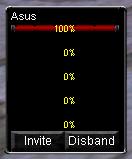 |
Like the PlayerWindow, the main change between 1.1 and 1.2 is the bars used. |
1.2/Container.xml |
This container window has boxes for Primary/Secondary weapon at the top, and no title bar. |
1.2/CastingWindow.xml |
Tiny and compact casting window. I change the window alpha to zero (not shown in the pic), such that the only thing that appears is the casting bar itself. This bar can be placed anywhere on the screen, including on top of other windows, and disappears when not in use. |
1.1 components: July 31, 2002
| File | Description |
|---|---|
| 1.1/window_pieces04.xml |
Simple green-on-black replacement graphic for the new compass. |
| 1.1/BuffWindow.xml |
Smaller icons, no title bar. |
| 1.1/CastingWindow.xml |
Tiny window, no title bar. |
| 1.1/ChatWindow.xml |
No title bar. |
| 1.1/Container.xml |
Smaller window, no title bar. |
| 1.1/GroupWindow.xml |
Smaller window, no title bar, numeric life percentages for each groupmember. I removed the invite/disband buttons for a while, but found it nice to have the buttons there as a visual indicator for when I missed FOLLOW lines due to spam of one sort or another. I will probably revisit this at some point. |
| 1.1/HotButtonWnd.xml |
Smaller window, no title bar. |
1.1/PlayerWindow.xml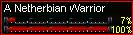 |
Important data during combat:
The end result is when attacking, the target window will have a flashing red border. New: Pet HP bar now works properly. |
1.1/TargetWindow.xml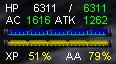 |
Since I replaced the Player window with Target window guts, that left Player window guts with nowhere to live - so I placed them in the Target window. In particular, these guts include the mana and stamina bar, along with numeric values for hp/ac/atk, and percentage numbers for xp and AA xp. As a result, I rarely need to pull up the full inventory screen to get stat/xp information. |
1.0 components
| File | Description |
|---|---|
1.0/PlayerWindow.xml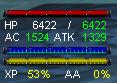 |
This is the older, drop in replacement player window, for those that don't want to replace their target window. |